How to Add custom options in "Send To"
How to Add custom options in "Send To"
Step 1: Go to:: "C:\Users\[ USERNAME ]\AppData\Roaming\Microsoft\Windows\SendTo"
[Note: For Windows 7 & 8 Operating Systems and some of the above folders are hidden]
Step 2: Right click and click "New ->Shortcut"
Step 3: Create a shortcut in the dialog box by clicking "browse" to your favorite folder
Step 4: Choose your location
Step 5: Click Next button to add the shortcut to send to option.
Step 6 : Now try the option by right click any file and send to your favorite location.
Hope you enjoyed to learn this post... Try this in your PC or Laptop...

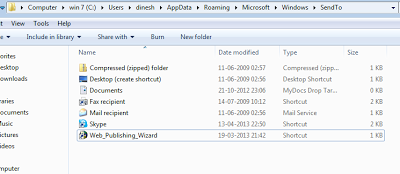




No comments:
Post a Comment