How To Set Video As A Desktop Wallpaper ?
I am thinking that you are feeling bored with static or slide show Desktop wallpaper .But now we are going to talk about a Great Topic.I am sure that you are intersted in this & topic is "HOW TO SET A VIDEO AS A DESKTOP WALLPAPER?"In Windows Vista Ultimate ,this feature is provided by Microsoft .But in all new edition of Windows Like 7,8 this feature is not provided.Personally,I do not know about any software with this feature to set a video as desktop wallpaper.I want to share a trick with you to set video as desktop wallpaper
Instructions
- First of all ,Install VLC MEDIA PLAYER from officail site or click on below image to download.
- After ,installating open Prefernces from Tools menu of VLC media player.
- Now ,Click on Video and select DirectX Video option.
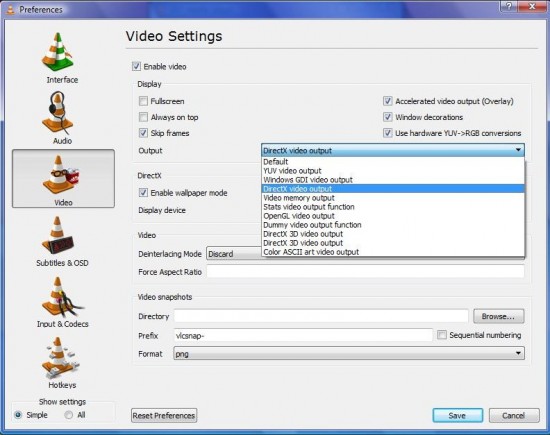
- If you are using Windows Aero theme, you will receive a warning and your current theme will automatically change into Windows Basic theme.
- Enjoy ,your new desktop video wallpaper.















