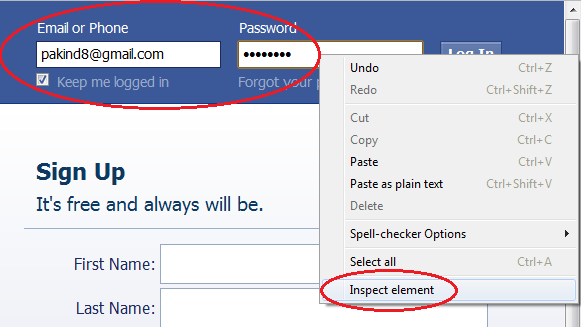Most of us these days use gestures on our devices without even giving it a second thought. You swipe between screens or pinch zoom on your smartphone, that’s a gesture. Some browsers on your phone will also allow the use of gestures to go back and forward, and open new pages etc. On the PC one browser that has been offering this for some years is Opera. You can easily move the mouse to perform several different gesture operations to streamline and enhance your browsing.
Something that can be quite useful is having these same mouse gesture features in Windows available system wide. This would make several operations just a small movement of the mouse away, bringing a bit of phone like functionality to your desktop. Sadly, Windows itself doesn’t offer this without the help of third party software.
A utility called StrokePlus can do just that and add mouse gestures to your Windows system making them available just about anywhere. Simply hold down the qualifier mouse button, draw the gesture and hey presto, the action will be performed. The good thing is, StrokesPlus gives you the opportunity to make these gestures as simple or as advanced as you like.
Just want to do a few basic functions like go back or forward in a browser or Explorer, no problem. Want it to open programs, insert text, click hotkeys and configure more advanced actions, that’s also entirely possible. There’s a huge array of possibilities what StrokePlus can be used to configure gestures for.
StrokesPlus is completely free to use and in addition to having separate 32bit and 64bit setup installers, it also offers a separate portable version. Upon first run, the program pops up a window providing a bit of information about how it works with administrator privileges, worth reading and taking note of.
There are a number of gestures that are built into the program already, which can perform a number of different actions. And of course, you can make up your own. This is where the programs power comes at a price because to fully configure StrokesPlus to your liking, you will have to be reasonably knowledgeable on how to create small scripts. In particular, scripts using the Lua scripting language. Although with a bit of common sense it’s entirely possible to edit and adapt the existing examples to be tailored for many other gesture actions.
The program will actually start as an icon in the system tray and you can single click it to enable or pause gestures, double click it to get the main window to setup the program, and right click to bring up a menu where certain things like training mode, disabling the visual on screen gestures and choosing the Stroke button which needs to be clicked or pressed to draw a gesture. The default is right click.
Opening the main window is where the setting up of new gestures is done. All the pre-defined gestures are on the left and can be edited or deleted. For instance, drawing an “O” will open Notepad, “M” will mute the system sound and a “C” will close a program.
You can create a new application to use a custom set of gestures on and then add an action to the program using the buttons provided. Then you define a preset gesture movement or create your own, and then assign the script for it. There is some help in the program for the various script commands and the website has a
comprehensive help guide and forum.
For compatibility there is an ignore list tab where you can enter executables that either you don’t want gesture enabled or there are issues with using the mouse gestures in certain applications.
If you can persevere with StrokePlus and get it working to your liking, it can be very useful. Memory usage is also light with the program using only 172K as I type this, rising to around 4.5MB with the main window open. It is recommended to disable the on screen gesture display if you have any graphics issues. Right click the tray icon -> untick Draw Gestures.
There is also another good mouse gesture utility that has been around for a long time called
StrokeIt which is slightly easier to setup, but it doesn’t have a portable version and I have heard of one or two recent compatibility issues with Windows 7.
StrokesPlus works with Windows XP SP2, Vista and Windows 7 32bit and 64bit.